How to Save Music to Files from YouTube [3 Free Ways]
YouTube is a streaming platform for sharing videos, but many users use YouTube to listen to music. Music discovery is vast on YouTube, but sometimes you want to enjoy your favorite songs offline or on another device.
YouTube offers free and premium subscription services. Among them, YouTube premium subscription service provides an offline playback function, but you can only listen to music offline on the device where you downloaded the music, and cannot save it to your device in the form of files or transfer it to your other devices.
So, how to listen to your favorite YouTube tracks offline on other devices? Saving music from YouTube to your device's files is a convenient solution. How to save music to files from YouTube? This guide explores three free ways to do this. Read on for more detailed steps.
Article Content Part 1. Can You Save Music to Files from YouTubePart 2. Best Way to Save Music to Files from YouTube [Recommended]Part 3. How to Save Music to Files from YouTube via Online ToolsPart 4. How to Save Music to Files from YouTube via RecorderPart 5. Conclusion
Part 1. Can You Save Music to Files from YouTube
Can you save music to files from YouTube? Yes, you can save music from YouTube to files on your devices for offline listening or easy access. Although YouTube does not provide an official method to save music as files from YouTube, there are various ways to achieve this, including using professional conversion software, online conversion tools or recording software.
These methods allow you to convert YouTube videos to MP3 audio files or record the audio directly and then output the file, which you can then download and save to your device. This way you can listen to your favorite music anytime, anywhere. Next, this article will introduce different methods on how to save music to files from YouTube.
Part 2. Best Way to Save Music to Files from YouTube [Recommended]
How to save music to files from YouTube? Is there a professional and safe way to save music to files from YouTube to your devices? Here we will recommend TunesFun YouTube Music Converter to you. This tool can help you convert YouTube music to MP3 format and then save music to your device.
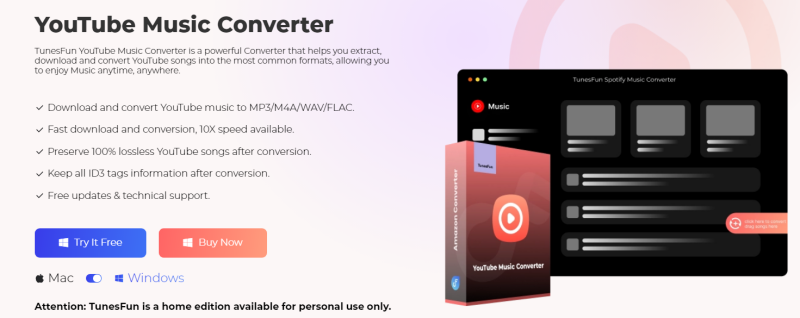
TunesFun YouTube Music Converter is a professional and powerful music converter that enables you to download songs, playlists, and albums from YouTube or YouTube Music as MP3/M4A/WAV/FLAC music files. TunesFun YouTube Music Converter prioritizes efficiency. With the 10X speed, you can get dozens of songs in minutes to reduce your wait times in the process.
Most importantly, after conversion, you will get 100% lossless YouTube music, which is the same as the original audio files. The user interface of this software is very friendly. Even if you are a new user, don't worry about not knowing how to use it.
Key features of TunesFun YouTube Music Converter:
- Download and convert YouTube Music songs to MP3/M4A/WAV/FLAC.
- Fast download and conversion, 10X speed available.
- Preserve 100% lossless YouTube Music songs after conversion.
- Keep all ID3 tag information after conversion.
- Free update & technical support.
How to save music to files from YouTube using TunesFun YouTube Music Converter:
Step 1. Install TunesFun YouTube Music Converter on your computer. Then open it and log in to your YouTube Music account.
Step 2. Choose the songs from YouTube you want to save.
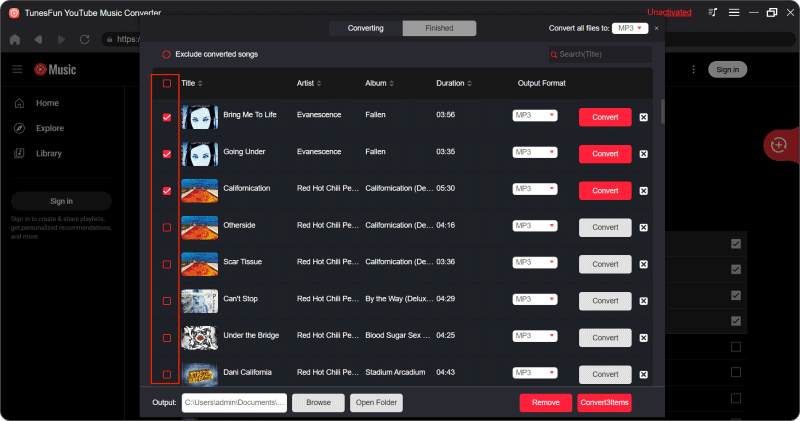
Step 3. Choose the output format that you want to convert to. You will also need to allot an output folder for the storage of the converted songs.
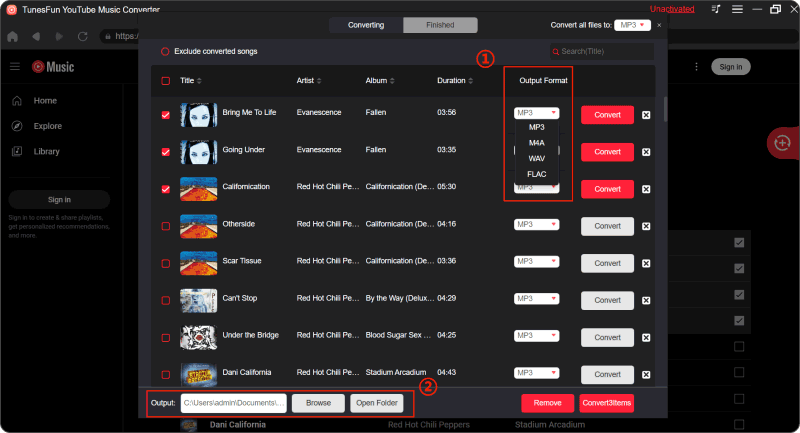
Step 4. Click on the "Convert" button to convert YouTube music to MP3 or other formats.

After the conversion, you can access the downloaded songs on your devices. Now that everything is okay and in process, you just have to wait for a few minutes until the conversion process is done. Once the conversion is complete, you can save the download music on your devices by simply clicking on the section "Finished", then "View Output File". You can play the downloaded songs offline anytime and anywhere you want.
How to save music to files from YouTube. With TunesFun YouTube Music Converter, you can easily save music from YouTube to any format files to your devices.
Part 3. How to Save Music to Files from YouTube via Online Tools
How to save music to files from YouTube for free? You can use some online tools to download music from YouTube and save music to files on your device. Follow the below steps to do that:
- Find music from YouTube: Navigate to YouTube and find the music video or playlist you want to save.
- Copy the URL: Once you've found the music you want to save, copy its URL from the address bar of your browser.
- Choose an online tool: There are several online tools available for converting YouTube music to MP3 files. Some popular options include YTMP3, Convert2MP3, and OnlineVideoConverter.
- Paste the URL: Go to the website of your chosen online tool and paste the YouTube URL into the provided field.
- Convert the music video: After pasting the URL, select the format you want to convert the music video to (usually MP3). Then, click on the "Convert" or "Start" button to begin the conversion process.
- Download the MP3: Once the conversion is complete, the online tool will provide a download link for the MP3 file. Click on the link to download the file to your device.
After downloading the MP3 file, locate it on your device and move it to the desired folder or location in your device's files. Once the MP3 file is saved to your device's files, you can organize it into folders or playlists for easy access and management.
How to save music to files from YouTube via online tools? By following these steps, you can save music from YouTube to files on your devices using online tools. Remember to respect copyright laws and only download music for which you have the necessary rights or permissions.
Part 4. How to Save Music to Files from YouTube via Recorder
In addition to TunesFun YouTube Converter and some online tools, you can also use a recorder to save music to files from YouTube. Follow the below steps on how to save music to files from YouTube using a recorder:
- Find the YouTube music: Go to YouTube and find the music video or playlist you want to save.
- Download a screen recorder: You'll need a screen recording app or software. There are many options available for different devices, such as OBS Studio for computers, AZ Screen Recorder for Android, and iOS Screen Recorder for iPhones and iPads. Download and install the recorder of your choice from the respective app store or website.

- Adjust settings: Open the screen recorder app and adjust the settings according to your preferences.
- Start recording: With the screen recorder running, play the YouTube music video or playlist. Ensure that the recorder is capturing the audio.
- Stop recording: Once the music video or playlist has finished playing, stop the screen recording.
- Save recording: After stopping the recording, the screen recorder will typically save the recorded video file to your device's storage. Locate the recorded video file in your device's files.
- Extract audio: You'll need to extract the audio from the recorded video file. You can use video editing software or online tools to extract the audio and save it as an MP3 file.
- Save to files: Once you've extracted the audio and saved it as an MP3 file, move the file to the desired folder or location in your device's files.
By following these steps, you can save music from YouTube to files that you need using a screen recorder. Remember to respect copyright laws and only download music for which you have the necessary rights or permissions.
Part 5. Conclusion
How to save music to files from YouTube? Whether you prefer to use professional conversion software, online conversion tools, or recording software, these methods provide flexibility and accessibility.
Compared with online conversion tools and recording tools, TunesFun YouTube Music Converter ensures the sound quality after conversion and can batch convert your favorite YouTube music and save the music to your favorite file format. Choose the method that best suits your needs and enjoy your favorite music anytime, anywhere.

Leave a comment