Solve: YouTube Music Stops When Screen off [2025 Guide]
It can be frustrating when you're listening to your favorite music on YouTube Music and suddenly find that the music stops when the screen turns off. At this point, you want to find a way to listen to YouTube Music even if the screen is turned off.
Don’t worry. This guide will explore why YouTube Music stops when screen off and how to fix the YouTube Music stops playing when screen off issue. This way you can enjoy uninterrupted music listening and enhance your listening experience. Read on to learn more.
Article Content Part 1. Why Does YouTube Music Stop Playing When Screen offPart 2. Can You Listen to YouTube Music with Screen offPart 3. How to AvoidYouTube Music Stops When Screen off Issue [3 Ways]Part 4. Best Way to Listen to YouTube Music with Screen offPart 5. Conclusion
Part 1. Why Does YouTube Music Stop Playing When Screen off
Why does YouTube Music stop when screen off? YouTube Music stopping when the screen off can be caused by a variety of factors, including YouTube Music Premium issues, device settings, power-saving features, and app configuration. Here is a detailed guide explaining why YouTube Music stops when screen off issue occurs:
YouTube Music subscription issue: If you do not subscribe to YouTube Music Premium, YouTube Music playback will stop when your screen is turned off. Because YouTube Music does not allow free users to play with the screen turned off. The play when the screen is off feature is only available to Premium subscribers.
Power-saving features: Many devices have built-in power-saving features. These features may limit background app activity to save battery when the screen is off, causing YouTube Music to pause.
Background app limits: Some devices impose limits on background app activity to improve performance and battery life. If YouTube Music is subject to these restrictions, it may YouTube Music stop when screen off.
App-specific settings: In the YouTube Music app, there may be settings that determine how the screen behaves when it's off. For example, there might be an option to enable background playback or prevent apps from pausing when the screen is off.
By understanding why YouTube Music stops when screen off and implementing appropriate solutions, users can enjoy uninterrupted music playback on their devices.
Part 2. Can You Listen to YouTube Music with Screen off
Can you listen to YouTube Music when screen off? Yes, you can listen to YouTube Music when the screen is off, but this feature may not be available on all devices by default or may not be available without a premium subscription.
One of the main benefits of YouTube Music Premium is the ability to listen to music with the screen off or while using other apps on your device. With a premium, you can enjoy uninterrupted playback even when the screen is off. Additionally, if you have a YouTube Music Premium, you can enable background playback to continue listening to music when the screen is off or you are using other apps. This feature allows you to continue playing audio in the background while browsing your device or using other apps.
Subscribing to a premium requires paying a corresponding subscription fee every month, which is expensive at first glance. The market has launched some professional third-party software that can help you download your favorite YouTube Music tracks to your device so that you can play YouTube Music in the background without paying for a subscription.
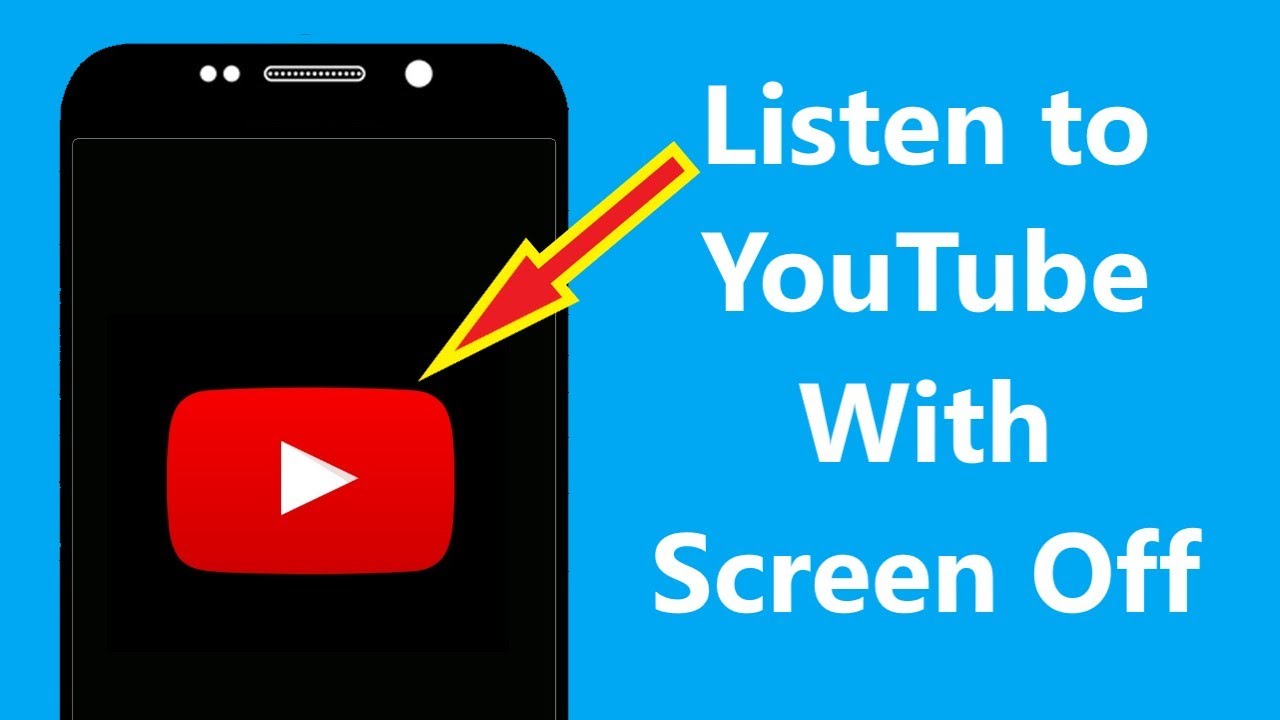
Continue reading below, and this article will explore how to avoid the problem of YouTube Music stops when screen off to achieve uninterrupted playback.
Part 3. How to AvoidYouTube Music Stops When Screen off Issue [3 Ways]
Experiencing interruptions when listening to YouTube Music due to the screen turning off can be frustrating. How to avoid YouTube Music stops when screen off issue? Here are different methods to resolve the issue of YouTube Music stopping when the screen turns off.
Method 1. Subscribe to YouTube Music Premium
How to solve the problem of YouTube Music stops when screen off? The most straightforward solution is to subscribe to YouTube Music Premium. This subscription service offers background play, allowing you to listen to music even when the screen is off or when using other apps. With YouTube Music Premium, you can enjoy uninterrupted music playback without the need for any additional steps or workarounds.
Method 2. Adjust Device Settings and Workarounds
On some devices, you may be able to adjust system settings or utilize workarounds to prevent YouTube Music from stopping playing when the screen turns off. Check your device's settings to see if there are options related to background activity, battery optimization, or app permissions that may cause the problem of YouTube Music stops when screen off.
Additionally, you can try keeping the screen awake while listening to music by adjusting the device's display settings or using features like "Keep Screen On" or "Stay Awake" if available.
Method 3. Using Web Browsers
How to solve YouTube Music stops when screen off issue? Some web browsers provide the ability to play YouTube Music in the background without a premium subscription. Open YouTube Music in a web browser on your device and play your desired music. Then, switch to another app or turn off the screen while the music continues to play in the background.
Part 4. Best Way to Listen to YouTube Music with Screen off
YouTube Music stops when screen off. There are different ways to avoid YouTube Music stopping when the screen is off. Is there the best way to listen to YouTube Music with the screen off forever? Yes. You can download YouTube Music tracks to your devices so that you can listen to them with the screen off. Here we will recommend a professional music downloader for you to download music from YouTube Music. That is TunesFun YouTube Music Converter.
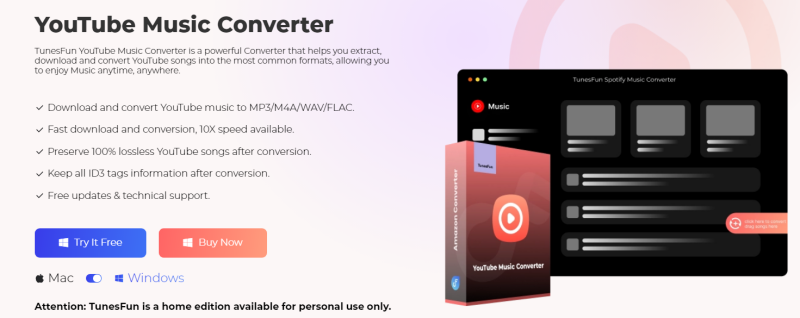
TunesFun YouTube Music Converter is a professional and powerful music converter that enables you to download songs, playlists, and albums from YouTube or YouTube Music as MP3/AAC/WAV/FLAC music files. TunesFun YouTube Music Converter prioritizes efficiency. With the 10X speed, you can get dozens of songs in minutes to reduce your wait times in the process.
Most importantly, after conversion, you will get 100% lossless YouTube Music tracks, which is the same as the original audio files. The user interface of this software is very friendly. Even if you are a new user, don't worry about not knowing how to use it.
Key features of TunesFun YouTube Music Converter:
- Download and convert YouTube Music songs to MP3/AAC/WAV/FLAC.
- Fast download and conversion, 10X speed available.
- Preserve 100% lossless YouTube Music songs after conversion.
- Keep all ID3 tag information after conversion.
- Free update & technical support.
How to download music from YouTube Music via TunesFun YouTube Music Converter:
Step 1. Install TunesFun YouTube Music Converter on your computer
Open the TunesFun YouTube Music Converter on your computer and then log in to your YouTube Music account.

Step 2. Select files and output format
Select the songs from YouTube Music you want to download and choose your desired output format.
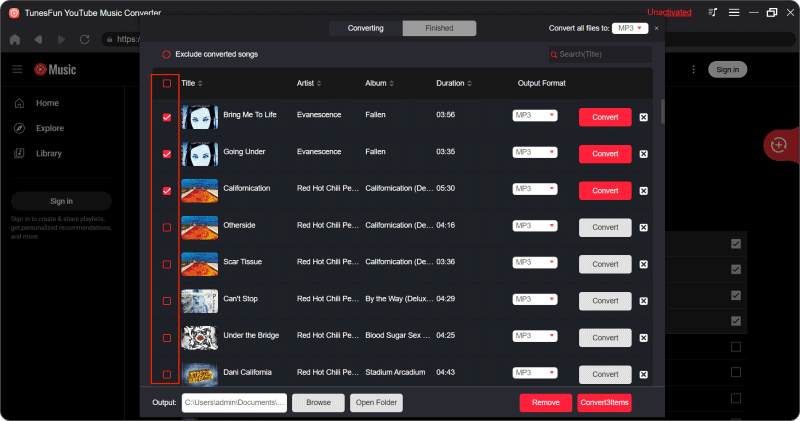
Step 3. Convert YouTube Music
Tap the "Convert" button to convert YouTube Music songs.

After the conversion is complete, you can access the downloaded YouTube Music songs on your devices. Now that everything is okay and in process, you just have to wait for a few minutes until the conversion process is done. Once the conversion is complete, you can save the downloaded YouTube songs on your devices by simply clicking on the section "Finished", then "View Output File".
Part 5. Conclusion
Have you ever encountered the problem of YouTube Music stopping when screen off? YouTube Music stops when screen off can be an inconvenience, but with the right tweaks and settings tweaks, you can ensure continuous music enjoyment.
In addition, you can download music from YouTube Music and save it to your device through TunesFun YouTube Music Converter, so you don't have to worry about your YouTube Music stopping playing when the screen is turned off. By following the methods outlined in this guide, you can resolve the issue and seamlessly play your favorite music on YouTube Music, even when the screen is off.
Ödeme seçenekleri açısından zengin bir altyapıya sahip olan BaşarıBet, kullanıcıların hızlı ve güvenli bir şekilde işlem yapmalarını sağlar.
MostBet oferuje różnorodne gry kasynowe, od klasycznych automatów po gry stołowe.

Leave a comment